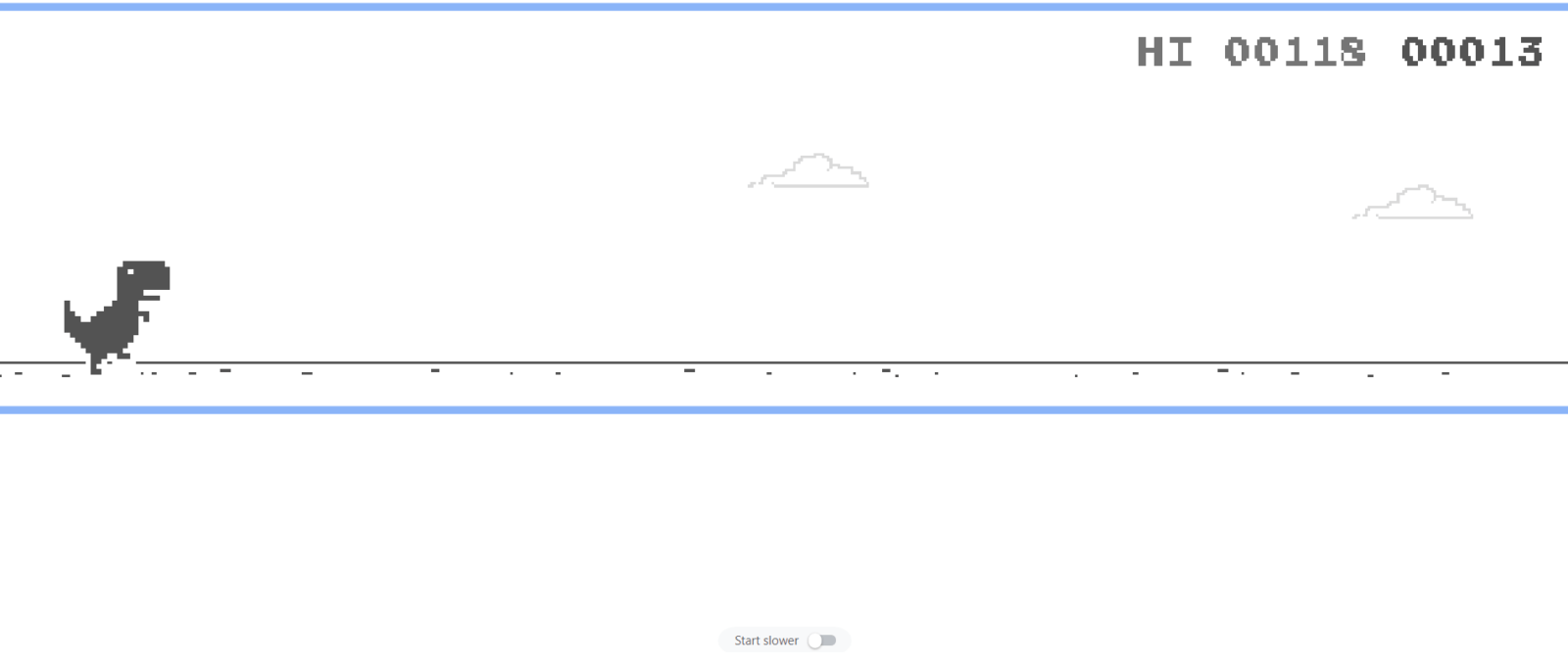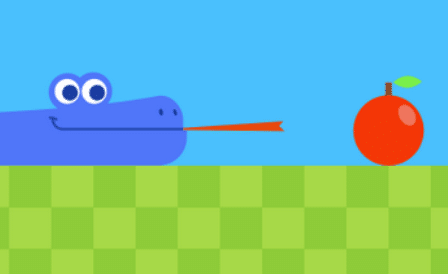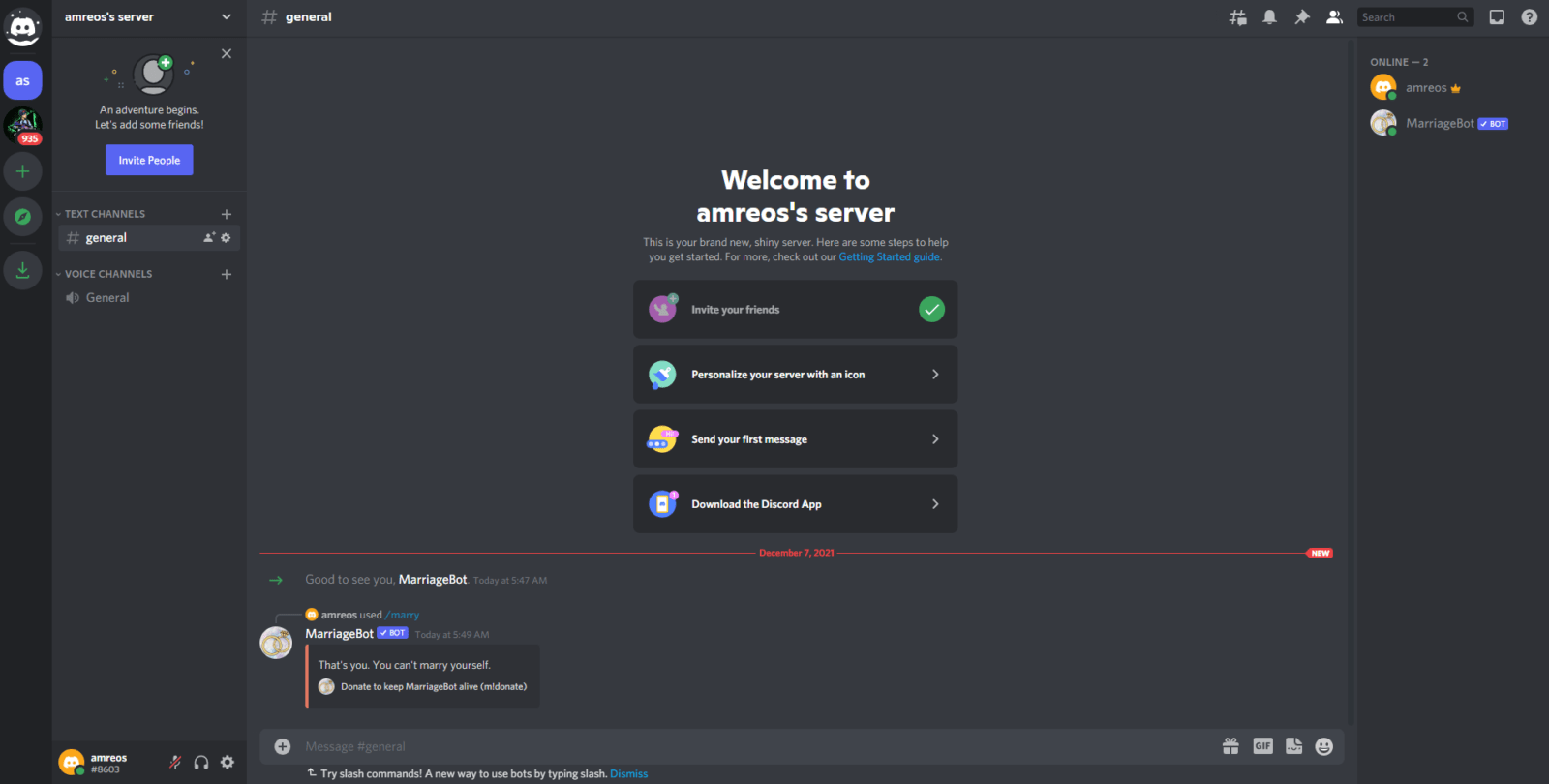Access your child’s content in Fire 8 HD kids
Introduction
Hey parents, this topic not just about how to access your child’s content in Fire 8 HD kids. But, also to make a profile and more things that I am going to mention in the next sections.
In the pandemic, when the families have bound to their homes, and they are just forced to live within their place, which is psychologically plus physically disturbing as the children are tired of playing with their parents and of riding a bicycle or scooters. Also, parents don’t find the personal time, and their “ me time “ is almost over. One thing, we shouldn’t forget that if we are not blessed with technological devices and media, our lives are going to end during the quarantine. It has given us a big helping hand to release stress and depression and prove to be a blessing not only for the elders but also for the kids, they started playing video games which keep them busy all the day plus it gives the chance to the parents to accompany each other.
But, don’t you try to examine what your kids are doing with their Amazon Fire 8 HD? If you are just shocked by my question, it means you have never tried to guide and prevent your kid from age-inappropriate content. Well, if you have now understood our intentions towards the positive brought up of your kid, and from now, you just decide to notice the activity and draw a line between the age-appropriate and age-inappropriate content. You are on the right platform. Here we will discuss some aspects and techniques to prevent and check the activities of your kids on fire 8 HD. whether they are watching cartoons, playing childish games, or just listening to casual music. They should be examined.
What is amazon’s free time?
It is a parental control design by amazon to ensure access to activities on a certain app or device, which is mostly used by the parents to notice and keep an eye on their children’s device’s use. it is not the only device that gives access to the parents but it must have some additional features than other apps which can just lock a kid into one app and don’t allow access to the control panel.
While in the free time, it reskins the device and peasant it into a completely independent and kid-friendly tablet along with an eye-catching plus easy-to-use interface. It provides a totally personal dashboard to each user creating a list of their favorites, and the kids from 3 to onward can consider a mutual tablet as their personal one.
How to protect them from age-inappropriate content?
There is a process in which you have to follow a few steps to get access and prevent your kids from the 18+ content.
Secure your account
As a guardian or a parent, you might have some content that you don’t want to show your kids. For this, first, you have to secure your account.
- Go to settings.
- Look for personal reasons.
- Tap on privacy and security
- Put a pin code or password here to lock your account.
After these settings, your kids have to leave their screen to move to yours and that’s how your kid will not be able to remove any application, keywords from the search list, or any video from the watch list.
Create a profile for your kid
Create a profile by going down the page, tap the use button, and search + sign to add a new user, click OK to confirm.
You will see a “ Add a child profile button “ click on it and write information accordingly like name, date of birth, age, etc.
There you will see two accessible options; one is, “ blue sky “ which is the right one for the age group 9 while the other is “ Midnight Black “which can be played by 9 to 12. When you choose your plan, click ‘ Add profile ’
Add content to your kid’s profile
Now, you are going to add content to your profile. For this, tap on the add button and choose the content type you are ok to give access to your kid, which may include games, cartoons, books, and of all the types that you consider suitable for your child’s mentality and age level. If you want to add something more or remove, just do it by clicking on the setting and go to the “ profile “ and then on the “ family library “. you can then add or remove content from the profile
Set up screen time
You must not want your kid to spend most of the time using tablets and playing uncountable games, right? For this, set up a screen time and a time limit that will notify you when the limit exceeds. You can also set educational goals that are an interesting thing to meet educational objectives, which means until you don’t meet the educational goals you can’t get access to your fun material.
Finale
Hopefully, this article will help you to keep your kids within limits as to when you have access to their activities you can either guide them about right or wrong and if you notice some suspicious activities, try to guide them casually but if they don’t turn their ways, get strict with them if needed.
Articles could be interesting for you