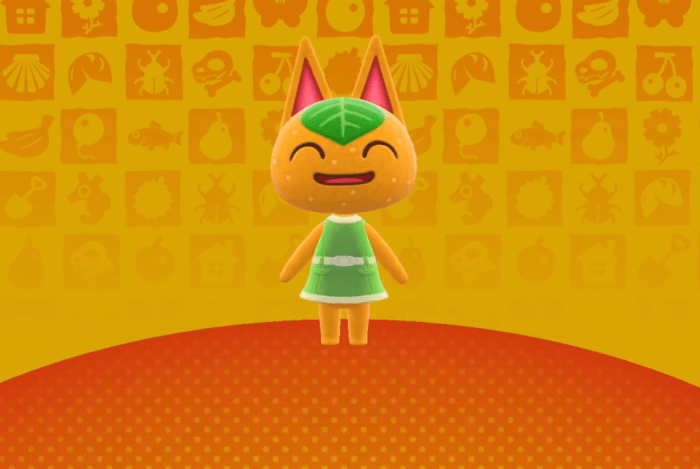Garmin Google Fit: How to sync?
Introduction
In this post, we gonna answer the question of Garmin Google fit, How to sync? The trick here is that you need a third-party App to sync between Garmin Connect and Google Fit. So, let’s find out.
Garmin Connect is an amazing sports tracking app. But, many people also looking for other features that are more health-oriented. And, this is where sending data from Garmin Connect to an app like Google Fit or Samsung Health pops up on the surface.
The Problem
So, if you have been looking for a solution to sync between Garmin Connect and Google Fit, you came to the right place. I did my search and found out the solution which will solve the problem, just in a few steps.
First of all, you can not sync directly between Garmin Connect and the Google Fit app. In case you have an android phone and using a Garmin fitness tracker device.
Garmin’s policy ensures that no sharing of steps data with Google fit, so to solve this, you have to use a third-party app. (‘FitnessSyncr’ is the application you need to sync data). By using this app, you can for sure sync between Garmin connect data and Google fit app.
What are the benefits?
How to sync?
Here are the steps to do:
- Download the Garmin Connect app to your phone.
- Download the FitnessSyncer app to your phone.
- After opening the Garmin Connect app, you have to create a new Garmin connect account.
- Then, create an account on The FitnessSyncer app after opening the app.
- Then, click on ‘Source’ and add the ‘Garmin Connect’ account you created.
- After that, go to ‘Destinations’ in the fitness app
- Add your Google Fit account to the fitness app.
- Now, open your wellness app “Google Fit App“.
- To connect FitnessSyncer with Google Fit, Click on Settings>Change Fitness Account>Add Google account.
- The final step is going to the ‘Home’ and refreshes your application to sync data.
- Hooray! you’re done!
Conclusion
- Features and functionality of Spotify
- The Popularity of Podcasting
- Things You Shouldn’t Do In Podcasting
- Best Website Host – Is this phrase correct?