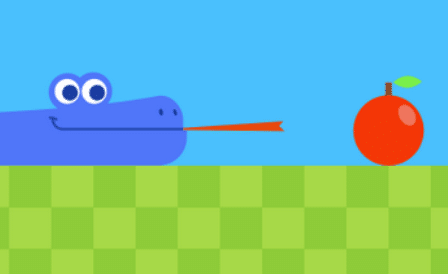keyboard shortcuts
Introduction
In this post ” Keyboard shortcuts “, I will provide you the important keyboard shortcuts related to Windows Logo Key, file explorer shortcuts, and copy and paste shortcuts.
These shortcuts provide a quick way to perform repetitive tasks that can take a long time during the long process of typing or programming a line of commands.
Keyboard shortcuts for Windows logo key
Firstly, let’s begin with shortcuts related to the windows logo button. This button when you press it with some other buttons will make your task a lot easier. This combination makes a lot of functions depending on which button you press with the Windows logo button.
So, here is a full table of all the functions related to the Windows Logo Key:
[table id=2 /]
Copy and paste keyboard shortcuts and other generic shortcuts
Now, let’s talk about other combinations that may you know some of them and already use daily. (Ctrl) button and (Alt) button play a big part in these shortcuts. When you use these buttons with other buttons it performs a command for sure. In order to ease your task and save your time.
So, here are another table of these combinations to help you out:
[table id=3 /]
File Explorer keyboard shortcuts
On File Explorer, you need shortcuts to finish what you want to do quickly. So, I gathered important shortcuts that you will use daily when you on File Explorer.
Here is the table of File Explorer shortcuts:
[table id=11 /]
Conclusion
In conclusion, I can say that keyboard shortcuts are widely used in almost all applications and operating systems to provide easier access and faster task completion. Although some users may find it difficult to learn all combinations of shortcuts, Windows shortcuts are extremely useful for advanced users who need to type or execute commands at a fast rate.
I find using these shortcuts so amazing. It makes my work easier and quicker, so do you. I advise you guys to learn these shortcuts.
Check out more Articles