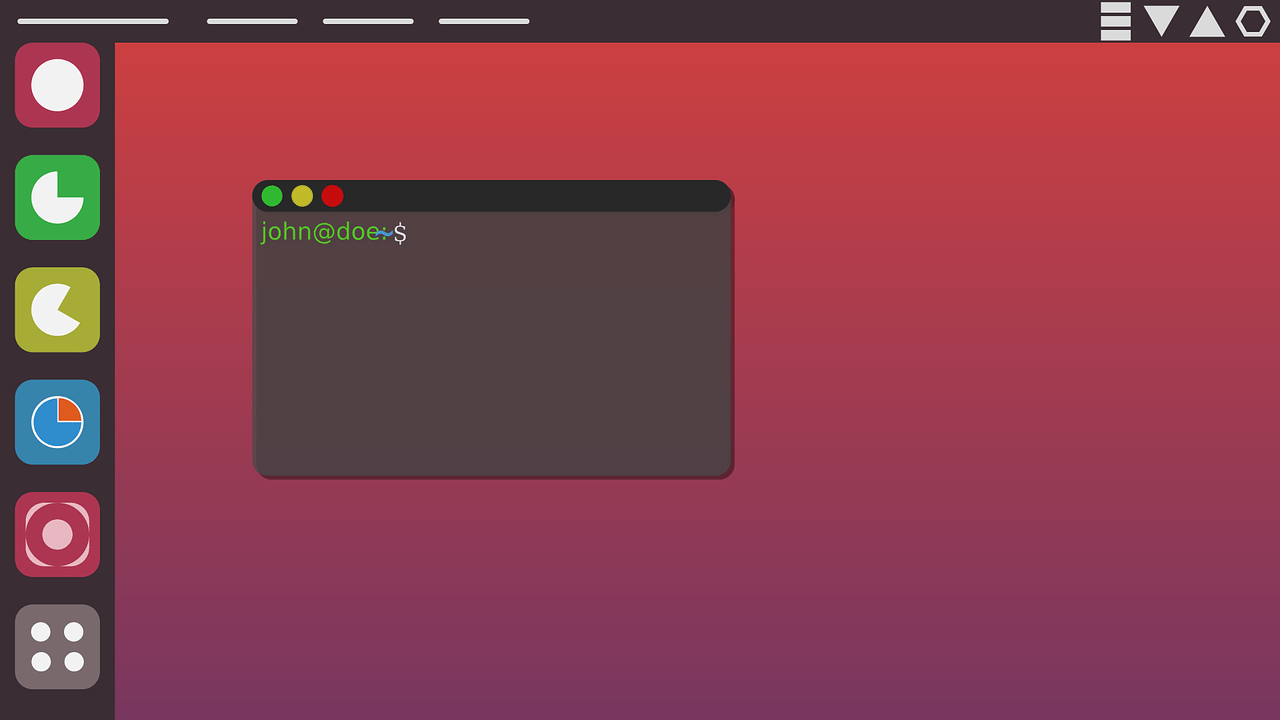How to install Ubuntu Desktop on VMware
Introduction
Hello, Today’s article will be a demonstration about how to install Ubuntu Desktop on VMware
The same concept would be for the Kali Linux and Ubuntu servers.
Steps to install Ubuntu on VMware:
- Open VMware and from Home, tap click on create a new Virtual Machine.
- From the wizard, menu click Typical and hit next.
- Installer disk Image file (iso), choose the iso file that you already downloaded, and hit next.
- Choose your name, username, and password.
- Name your virtual machine and configure the installation path (Where the VM should be installed.) and click next.
- Configure the HDD size (What is the maximum disk size, it could be reconfigured later), recommended 20GB, and hit next.
- Customize hardware and change it depending on your machine and click finish.
That would be all, you would stick with the installation process to the end and then enter your username and password that you had chosen in the fourth step and you are all set.
Installation of Ubuntu server or Kali Linux would be the same except that you would have to make some network configuration like choose the domain name.
[smartslider3 slider=”10″]
Video demonstrates
https://www.youtube.com/watch?v=uQwaSVJCkrs
Articles that could be useful for you
Facebook Comments