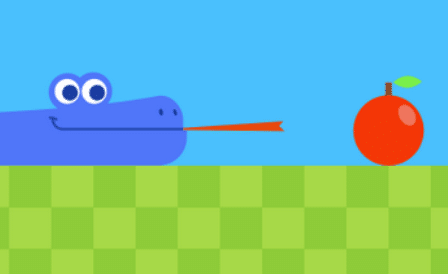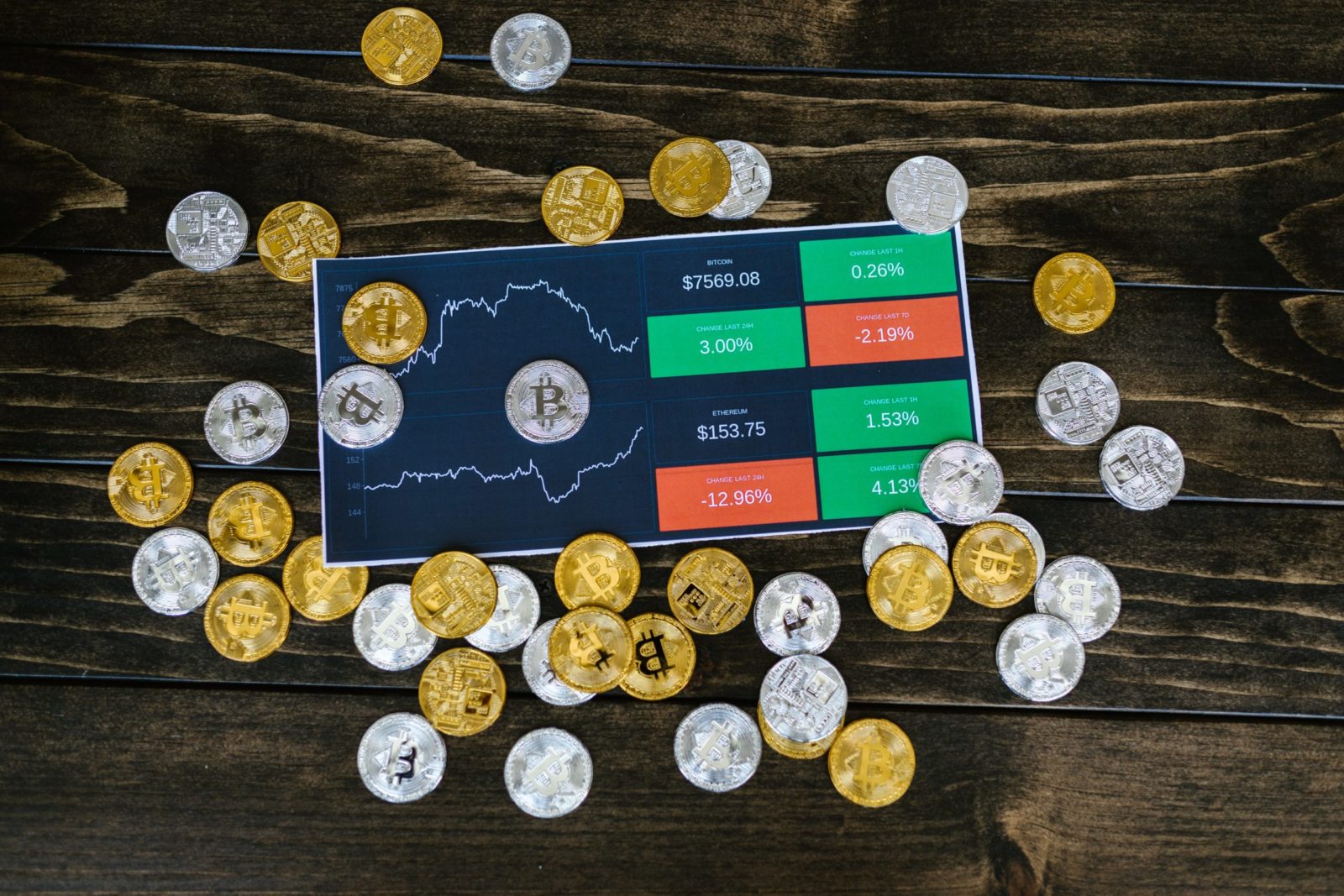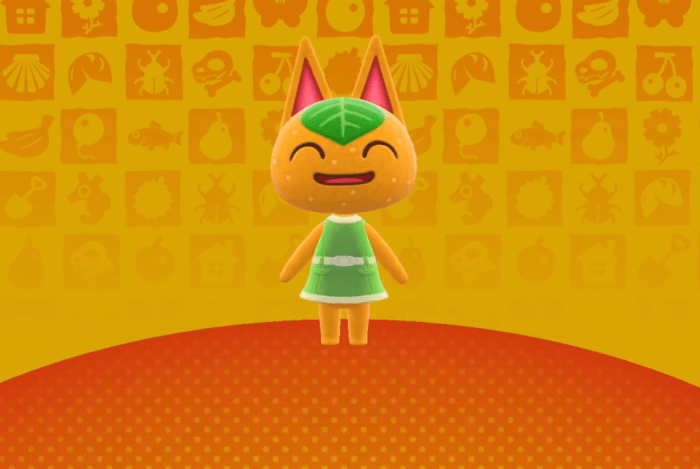Introduction
In this article, I will explain how to update the graphics driver in Windows 10. Many problems may appear when playing certain games and perhaps solve those problems in the presence of new updates to the graphics driver definitions.
Operating system companies are always working hard to solve all the technical problems that users may face in different operating systems such as Windows, Linux, and other operating systems. And send those technical solutions in the form of updates. So, you must download those security and technical updates continuously.
It seems that what I am going to explain is for one driver only, the graphics driver. But, this is not true. Because this way works on other drivers too. In the next steps, you will find a list of drivers which you can update easily. So, let’s find out together how is this possible.
How to Update Graphics Driver in Windows 10
- Press the Windows button and the letter R
- Enter the command “devmgmt.msc”
- From the bottom of the display adapters menu, click right.
In that step, find the display adapters menu, go to your screen card’s name and click right, then tap properties.
- Go to the driver’s box.
- Now go to the Driver box that will appear to you and then click Update Driver.
- Click on the word search automatically.
Conclusion
In conclusion, with the same concept and same steps you can update any driver. Just open device manager on your PC or your laptop, then you can choose the driver you want to update.
Source: Arabhardware
Check out more Articles