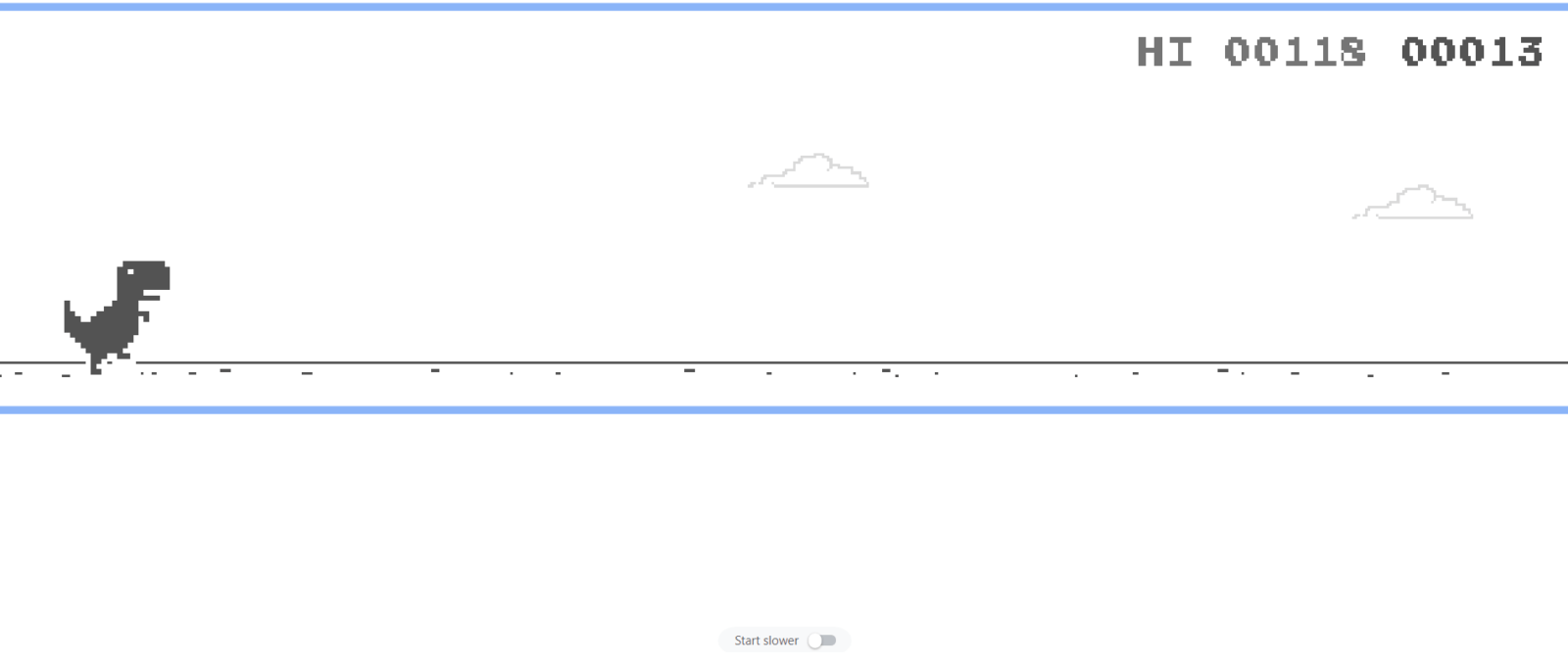Install WordPress Ubuntu with let’s encrypt
Introduction
Sup guys hope all good, If you found yourself reading this then you’re probably looking for a guide or topics related to “how to install WordPress Ubuntu with let’s encrypt”. You are in the right place, keep going.
I am going to be with you demonstrating in easy steps “how to install WordPress and Let’s encrypt or “Certbot” on the ubuntu server”.
I’ll show you how to install, configure and boot up your WordPress website. This would work for developers and websites owner who want to use services like Digital Ocean or Linode.
Important Notes
When I collected this script, the default PHP version was 7, feel free to alter some commands or lines.
Worth mentioning that I’m using Ubuntu 18.04 LTS, it’s a flexible installation but I prefer Ubuntu 18.04 because it’s stable and long-term support.
Also, we will be covering installing SSL certification via Certbot or “Let’s Encrypt”
When I integrate a WordPress website on Linux, I prefer using Apache server because it’s my favorite but you can use any alternative like Nginx.
Installation path would also be something subjective but for ease of use, I would point the root folder to /var/www/html/. However, you should change it to a proper direction this article is a practical demonstration.
apt update && apt upgrade sudo apt install software-properties-common sudo add-apt-repository ppa:ondrej/php sudo apt update apt install apache2 apt install mariadb-server mariadb-client mysql_secure_installation apt install php php-mysql mysql -u root -p CREATE DATABASE wordpress_db; CREATE USER 'wp_user'@'localhost' IDENTIFIED BY 'password'; GRANT ALL ON wordpress_db.* TO 'wp_user'@'localhost' IDENTIFIED BY 'password'; FLUSH PRIVILEGES; Exit; cd /tmp && wget https://wordpress.org/latest.tar.gz tar -xvf latest.tar.gz cp -R * /var/www/html/ chown -R www-data:www-data /var/www/html/ chmod -R 755 /var/www/html/ mkdir /var/www/html/wp-content/uploads chown -R www-data:www-data /var/www/html/wp-content/uploads/ sudo wget https://dl.eff.org/certbot-auto -O /usr/sbin/certbot-auto sudo chmod a+x /usr/sbin/certbot-auto sudo certbot-auto --apache -d example.com -d www.example.com certbot-auto certificates certbot-auto /etc/apache2/apache2.conf sudo apt-get update sudo apt -y install software-properties-common sudo add-apt-repository ppa:ondrej/php sudo apt-get update sudo apt-get install php7.4 sudo apt-get install php7.4-mysql php -v (check to make sure PHP 7.4 is installed) sudo apt install php7.4-fpm php7.4-common php7.4-mbstring php7.4-xmlrpc php7.4-gd php7.4-xml php7.4-mysql php7.4-cli php7.4-zip php7.4-curl sudo a2dismod php7.0 sudo a2enmod php7.4 sudo service apache2 restart sudo nano /etc/apache2/apache2.conf
Having any difficulties?
Finally, feel free to leave a comment below and we would be happy to assist you.
Articles that could be useful: