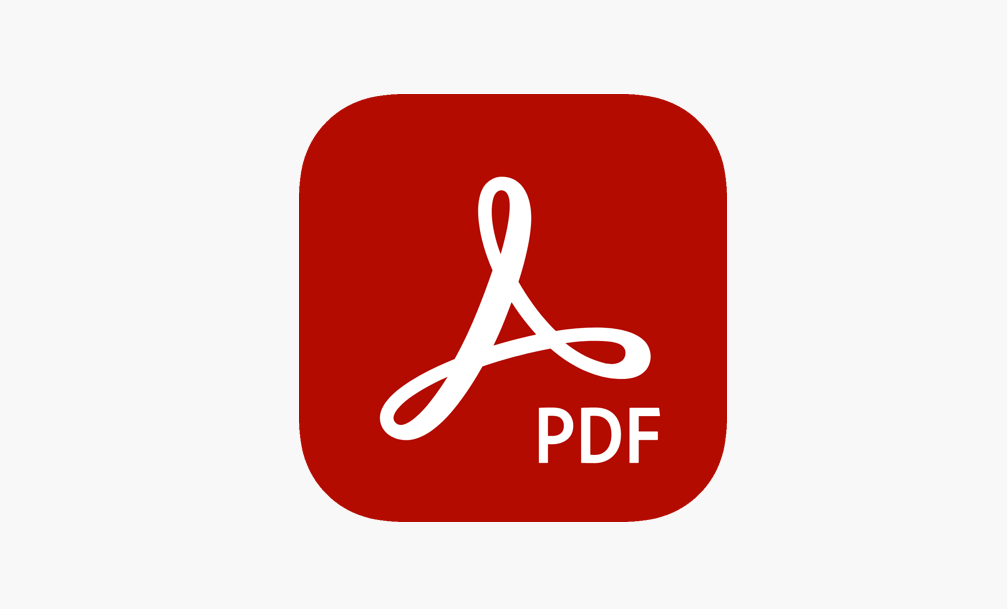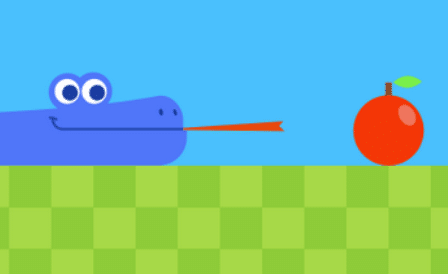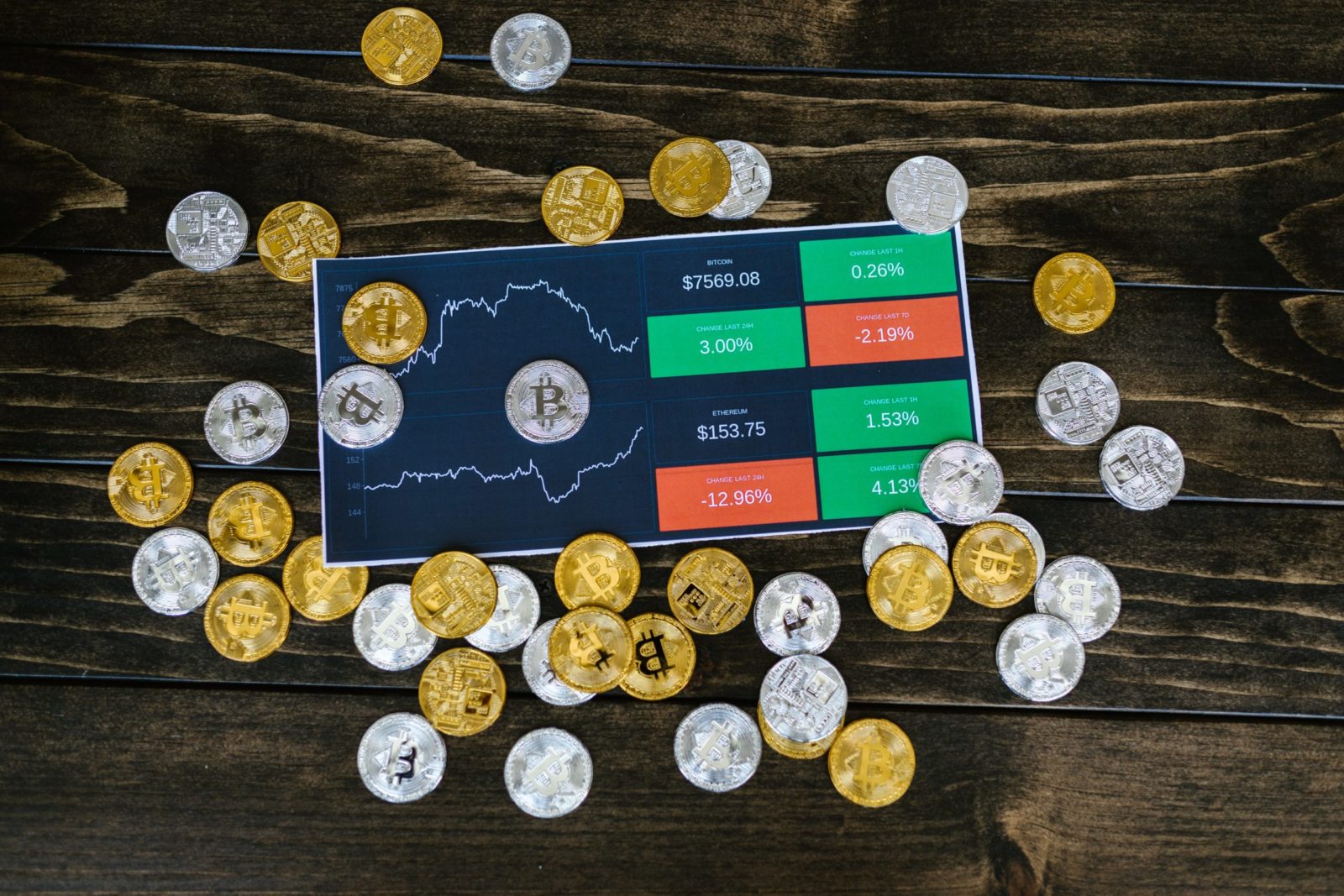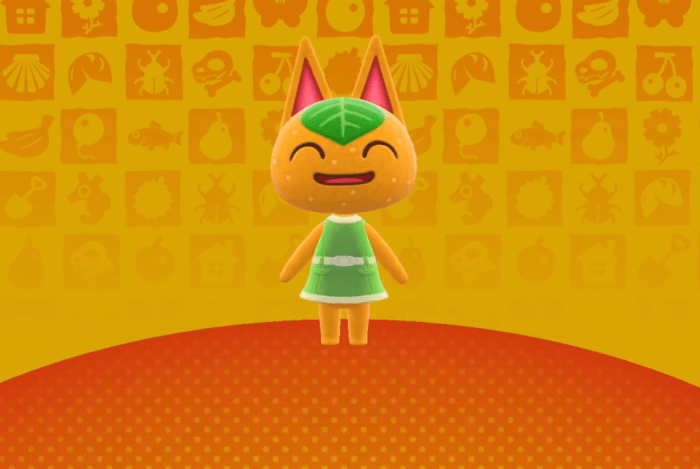How to Make a PDF File
Introduction
In this post, I’m going to share with you a lot of important questions about a PDF. Such as ” What is a pdf format “, ” How to Make a PDF File” and more, therefore, answering them and help you out discovering more about a pdf. So, let’s begin our journey.
What is a PDF File Format
PDF stands for “portable document format“. It is a file format and a file extension developed by Adobe to get documents, including text formatting and images be shared and printed easily.
Nowadays, I can say that every PC or Smartphone got an Adobe reader or other programs installed. To open and read a PDF file easily. Also, you can see that PDF files are used in legal documents.
How to Make a PDF File
- Open Adobe Acrobat Reader DC.
- Click Tools
- Open create PDF tool by clicking on it.
- You can convert almost any file to PDF by Using the create PDF tool.
- Select the file, and click Open. Acrobat displays a preview of your file
- Click Create.
- Adobe Acrobat reader creates the PDF file.
- It will be saved in the same location where the original file located.
- You’ll get the file with a .pdf extension which will have the same name as the original file.
- The pdf file will be opened automatically by Acrobat.
Note: If you’re using Windows, click Advanced Settings to customize the conversion settings for security, bookmarks, links, and accessibility. Then, click OK.
By using Create PDF tool, you can create PDF files from clipboard contents, websites, images, and other file formats too.


How to create a PDF from MS Word, Excel, and Powerpoint
- Open your Excel, Word, or PowerPoint document that you want to create a pdf from it.
- Then click on the “File“.
- Choose “Export” from the side list.
- You’ll see an icon “Create PDF Document“, click on it.
- Name the PDF file, then locate it in the place you want.
- In the Save Adobe PDF File As dialog box, check “open file after publishing” if you want to open your new PDF file.
- You can set the options you want for your PDF file.
- Finally, click Publish.




How to print a PDF in MS office
- Open your Word, Excel, or PowerPoint document, if it’s not already open.
- Then, choose File > Print.
- In the Print dialog box, you can adjust the settings, such as which pages you need to print.
- Click on Print.
- In the save dialog, name the file, locate it. Then click Save.

How to convert an Excel file to a PDF
- Open the desired file.
- Click on the “File” tab.
- Choose “Save As” from the side list.
- Click Browse.
- In a save dialog, select PDF from the drop-down list.
- Name the file and locate it in the place you want.
- Click Options.
- You can publish what you want, so you choose a selection, active sheet, or entire workbook.
- Click OK.
- Also, you can check the box “ Open file after publishing “.
- Then click Save.


How to make a PDF on Mac
- On your Mac, open the desired document that you need to save as a PDF.
- Choose File > Print.
- Click the PDF pop-up menu.
- Choose Save as PDF.
- Then write the name you want for the document.
- Then choose its location that you want.
- Enter any information you want in the Author, Title, Keywords fields, and Subject.
- Click on security options if you need to protect your document with a password.
How to make a PDF from Google docs
- Type drive.google.com in your URL and press enter.
- Sign in with your Google account.
- Select a document that you want to download as a PDF.
- Open it.
- Go to “File”, then click “Download as”.
- Finally, choose “PDF Document”.
- Then you can find the pdf file in your downloads or you can choose where you want to save it.
- Now, go to the file in the folders.
- Open your PDF to make sure it will successfully open.
Conclusion
To sum up, in this post, I focused on answering this question. So, if you are using Windows or Mac, you will find your answer. Also, if you are on the Microsoft office package, you’ll get your answer. Just, follow easy steps to get your desired result.
Read more Articles from Us
- How to install Ubuntu Desktop on VMware
- List of most used Linux Commands
- HP laserjet 1020 Plus Issues